Why Slogans?
Slogans can help all of us. It wasn’t until about a year and a half ago that I first realized this after getting involved with Al-Anon — a 12-step program for family and friends of alcoholics. Since then I have spent a lot of time (and love) developing an Android app, an iOS app, and a Windows screensaver.
Android and iOS Apps
Our Twelve Step Slogans apps target Android and Apple (iOS) devices. The premier feature of both apps is the included homescreen widget shown below in the screenshots. The widgets display that day’s slogan (same slogan all day) and automatically update each day. The user can choose his or her preferred ‘slant’ by selecting either AA Slogans or Al-Anon Slogans in the User Settings tab. These slogans are routinely used by AA, Al-Anon, and other 12-step programs.
All of these slogans reside in the public domain and may be freely copied in any form. The apps themselves were adapted by me from code that is freely distributed on the Internet. It may not be commercially exploited in any way. It is provided free of charge to encourage the broadest possible user base. Please spread the word.
Both versions are now available in their respective stores.
Android App Shown on Samsung Galaxy A51
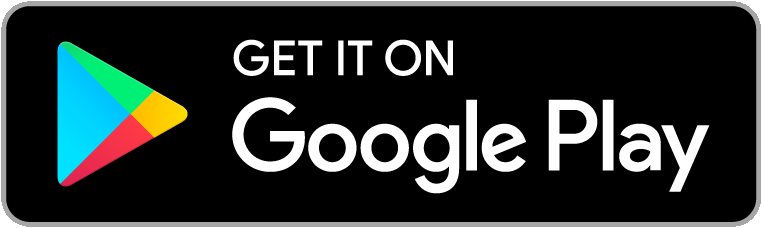
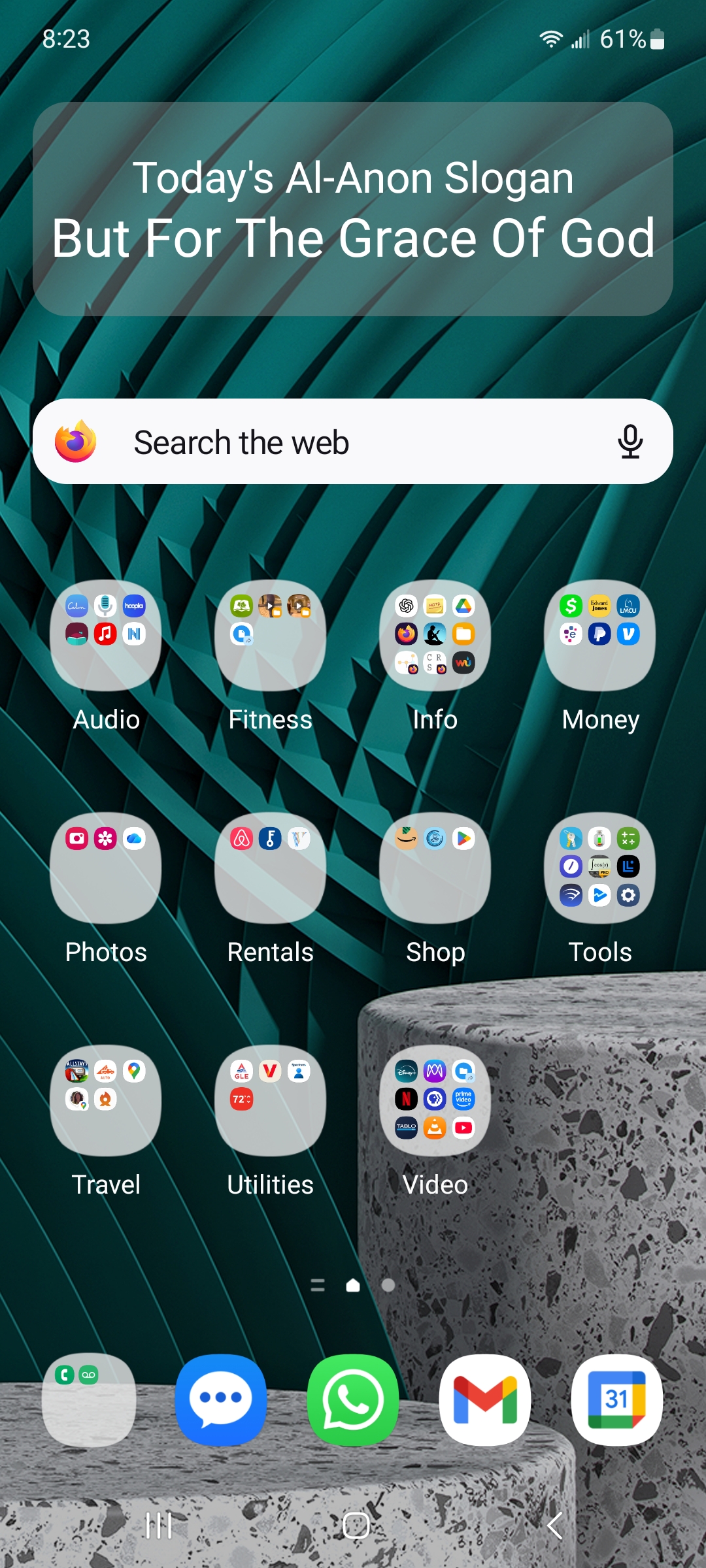
iOS App Shown on iPhone 7
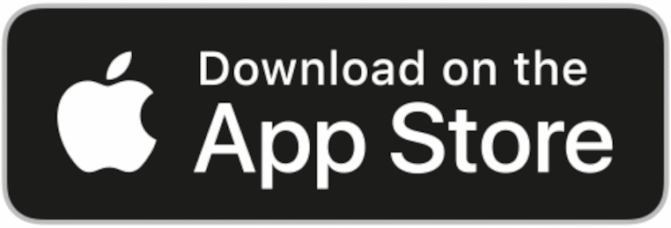
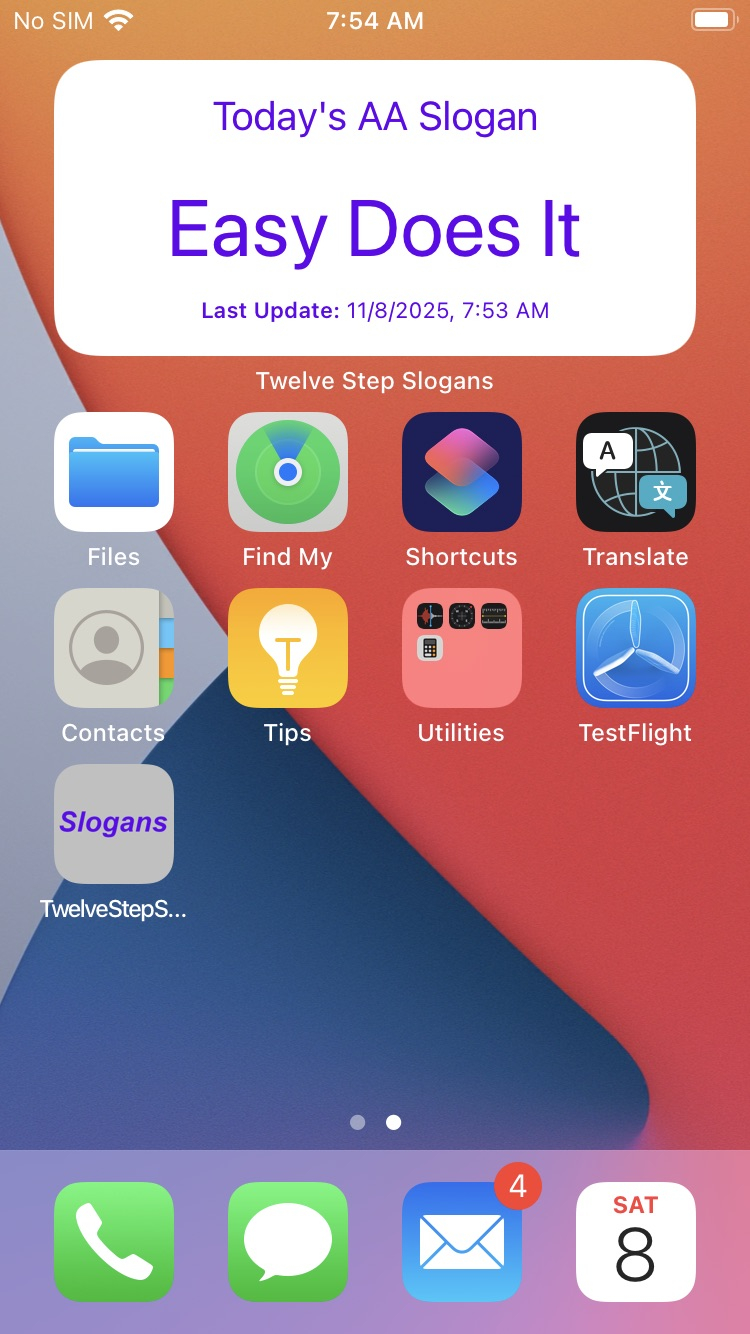
Note that you can run this app (and actually any iOS app) on MacBook laptops that have the Apple Silicon chip (like M1 or M2).
Windows Screensaver
These slogans are routinely used by Al-Anon and other 12-step programs. When the screen saver activates, that day’s slogan will be displayed (same slogan all day). They all reside in the public domain and may be freely copied in any form. The screen saver program itself was adapted by me from code that is freely distributed on the Internet. It may not be commercially exploited in any way, however, its free distribution is strongly encouraged.
This desktop product is only available for Windows at this time. Download the self-extracting executable (i.e. the installer) to your PC’s Downloads folder by clicking the link below. Then locate it in the Downloads folder and double click it to run it. This will invoke a Windows User Account Control (UAC) dialog for you to accept. The screen saver’s installation applet will start after that. Simply read the dialog pages and follow the instructions. Please return to leave a comment. I would love to hear from you.
Click this link to download the TwelveStepSlogansInstaller.exe file
Total number of downloads to date:
161Bio
Rick Teerman is a passionate full-stack developer who enjoys building apps, websites, and dynamic models that connect creativity with logic. Grounded in faith and guided by love for God and people, he values meaningful connections with family and friends as much as crafting purposeful digital experiences.
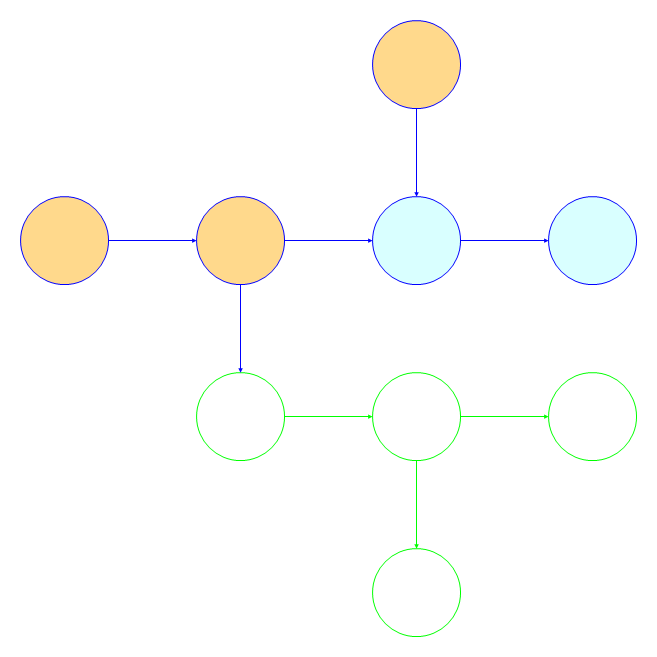
Please Comment